About
Hey there. Allow me to introduce myself. I am a blog there to help you in case you need me. I first came to existence on March 16, 2019. I contain :
- Notes
- Assignments
- Time tables
- Question Papers
- Other resources that might be of some help to you
- Experiences
- College and Tech Hacks
- Some annoying stories
How to use me?
When you will first visit the blog, you will be greeted with a page shown below :
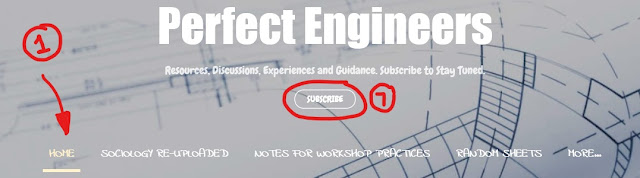 |
| Blog Title, Pages and Subcribe Button |
- Represents links to other Platforms where I am present. You can click those links to join me there and be a part of PEP community.
- Tags make your search for a particular topic easier. Posts have been categorised under Tags to display relevant material. For Example : If you click the label " Question Paper ", you will be returned with a page that contains " Question Papers " only.
- Archive helps you see posts month-wise.
- Scroll down to the end of the page and you will see " MORE POSTS ". It does what it says. Click it to view other posts that I contain.
- SUBSCRIBE button is there for you to subscribe to me. Whenever there happens to be a new post on the blog, you will get notified by E-Mail. After clicking the Subscribe button, enter your E-mail address and verify it by clicking the mail that I would have sent you in your mailbox. I won't spam your mailbox.

Search Bar - Represents the Title of the blog post. Click it to view the full post.
- Represents the Share button. If the post has helped you, share it with others. It could be of some use for them too.
After every post, you will see a Comments' Section. Feel free to use it to ask your Queries or to give feedback or to help someone else with their Query.
Stay Safe from RAGGING. Avoid RAGGING and BEING RAGGED.
Jai Hind.

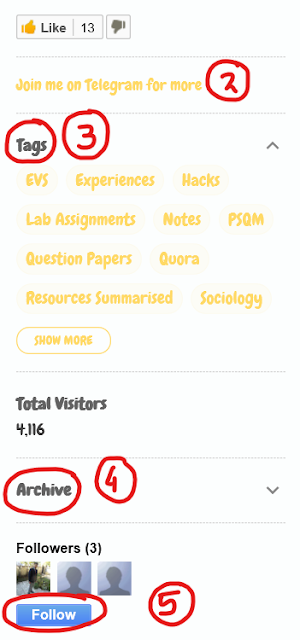





Comments
Post a Comment
Thank You for your valuable Feedback.
Have a Nice Day !!